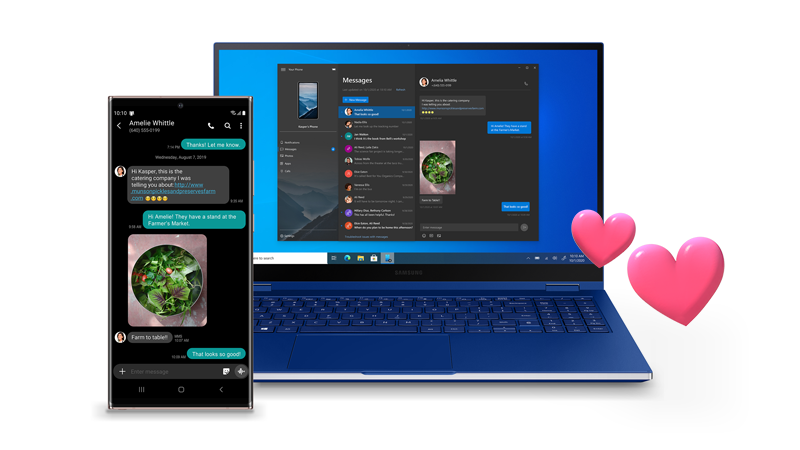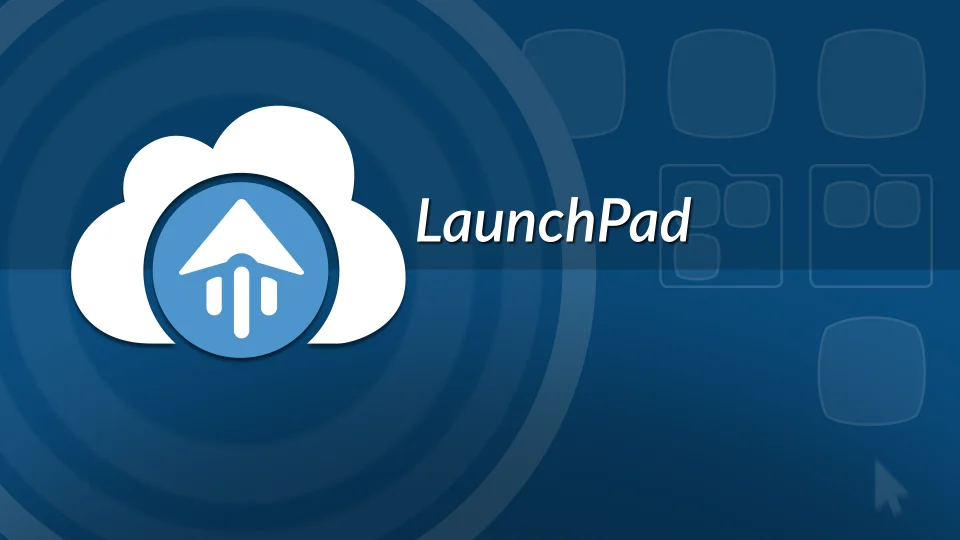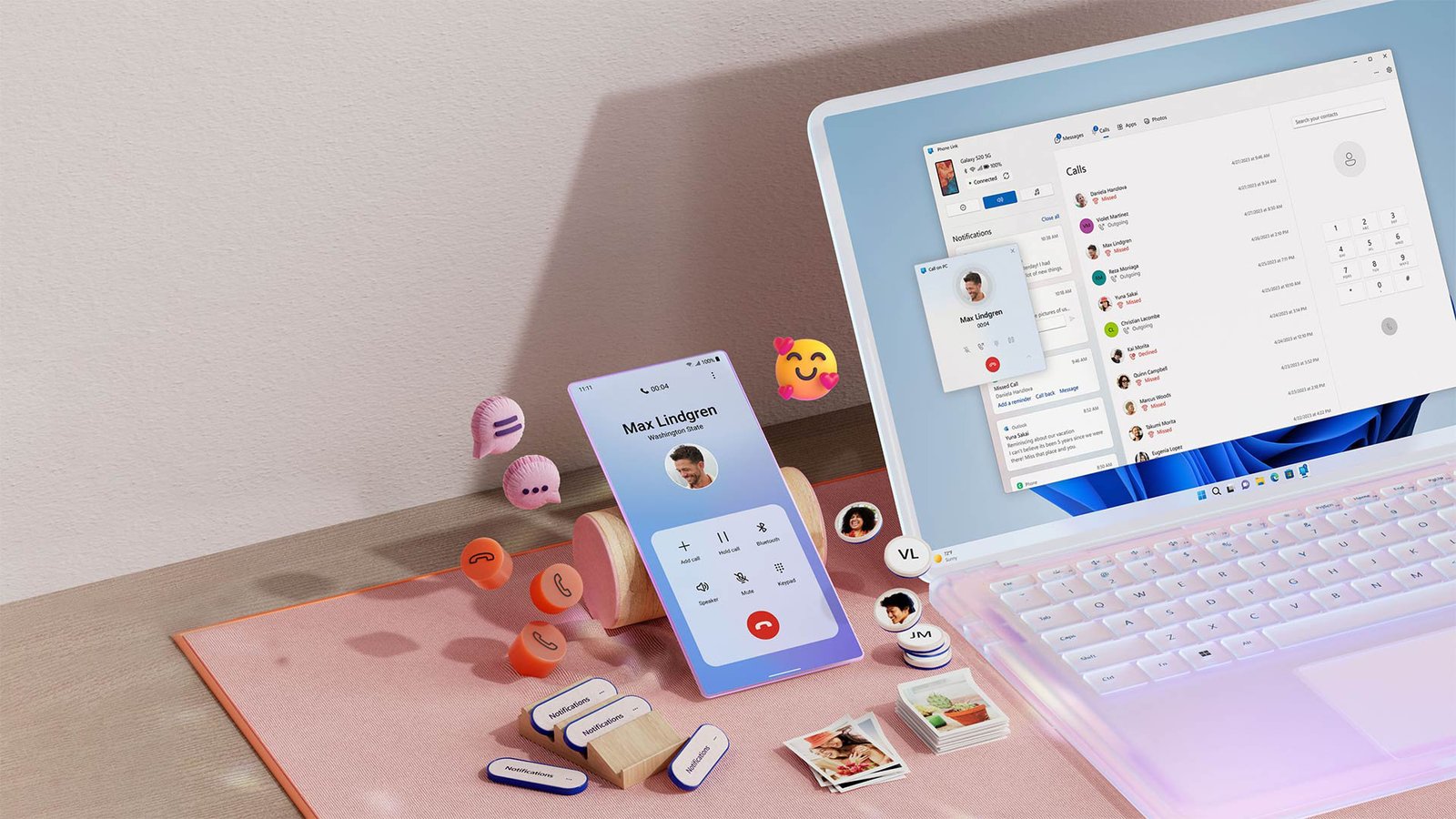In today’s interconnected world, the lines between our devices are blurring. We rely on our smartphones for everything from communication and entertainment to productivity and information access. But what if you could seamlessly integrate your phone’s functionality with your PC, allowing you to manage calls, texts, notifications, and even apps from the comfort of your desktop? That’s where Phone Link comes in.
Phone Link, formerly known as Your Phone, is a powerful app developed by Microsoft that bridges the gap between your Android smartphone and Windows PC. It allows you to access your phone’s content and features directly on your computer, streamlining your workflow and keeping you connected without constantly switching between devices.
This comprehensive guide will walk you through the process of setting up and using Phone Link, unlocking a new level of synergy between your devices.
1. System Requirements
Before you begin, ensure your devices meet the minimum requirements:
- PC: Windows 10 or later with Bluetooth capability.
- Smartphone: Android device running Android 7.0 (Nougat) or later.
2. Enabling Phone Link
- On your PC:
- Type “Phone Link” in the Windows search bar and open the app visit the website aka.ms/linkpc.
- If the app isn’t installed, download it from the Microsoft Store.
- Sign in with your Microsoft account.
- On your Android phone:
- Download and install the “Link to Windows” app from the Google Play Store.
- Open the app and sign in with the same Microsoft account you used on your PC go to website Account.live.com/acsr.
3. Linking Your Devices
There are two primary ways to link your devices:
- QR code:
- On your PC, in the Phone Link app, select “Android” as your device type.
- A QR code will appear on your PC screen.
- On your phone, open the Link to Windows app and tap “Link your phone and PC.”
- Use your phone’s camera to scan the QR code displayed on your PC.
- Manual linking:
- If you encounter issues with the QR code method, choose the “Continue manually without a QR code” option on your PC.
- Follow the on-screen instructions, which involve opening a specific link on your phone’s browser.
4. Granting Permissions
To enable Phone Link’s full functionality, you’ll need to grant certain permissions on both your PC and phone. These permissions may include access to contacts, call logs, messages, notifications, photos, and files visiting aka.ms/linkphoneqr.
5. Exploring Phone Link’s Features
Once your devices are linked, you can access a range of features directly on your PC:
- Calls: Make and receive calls from your PC using your phone’s connection.
- Messages: Send and receive SMS and MMS messages.
- Notifications: View and manage your phone’s notifications on your PC.
- Photos: Access and transfer photos between your phone and PC.
- Apps: Run select Android apps directly on your PC (this feature may have limitations depending on your phone and PC).
- Screen mirroring: Mirror your phone’s screen on your PC (available on select Samsung devices).
- File access: Browse and transfer files between your phone and PC.
6. Tips for Optimal Performance
- Ensure both devices are connected to the same Wi-Fi network for a smoother experience.
- Keep the Link to Windows app open on your phone to maintain the connection.
- Check for updates for both the Phone Link app on your PC and the Link to Windows app on your phone.
- If you encounter issues, try restarting both your PC and phone.
7. Troubleshooting Common Issues
- Connection problems: Ensure Bluetooth is enabled on both devices, and try re-linking your devices.
- Notification delays: Check your phone’s notification settings and battery optimization settings for the Link to Windows app website aka.ms/authapp.
- App mirroring issues: Verify that app mirroring is supported on your phone and PC, and check for any compatibility issues.
Conclusion
Phone Link is a valuable tool that enhances productivity and convenience by seamlessly integrating your Android phone with your Windows PC. By following the steps outlined in this guide, you can unlock the full potential of Phone Link and enjoy a more streamlined and connected digital experience.